Project 4- Final Project
This is the final version of my project for IT 201. I will include all the features and how they work. I cleaned up some of the UI and changed how the slider worked, making it a color slider, switching between red and blue variations.
Sprint 1:
- 1. Spawn Objects: Input: User clicks anywhere on red board. Output: Object spawns. When the user uses the mouse and clicks with either the left or right button, a 3d object will spawn. Nothing else happens when the button is held down, because this is more of a precision drawing application. If they click off the red board, nothing will spawn. Objects can spawn on each other, colliding and making a more in-depth picture.
- 2. Mouse Position: Input: Moving the mouse anywhere on the screen. Output: Displays the mouse's position in yellow above the buttons. Wherever the user moves the mouse, it will display its x and y coordinates.
- 3. Switch Shape Type Button: Input: Click on button. Output: Changes the shape that is casted to that shape. There are two buttons, a cube and circle button. When either is pressed, the shape that is spawned onto the screen when the mouse button is clicked will change to that.
- 4. Reset Button: Input: Button is pressed by the user. Output: The whole scene is reset, and the user can restart with a fresh board. This button is meant to allow the user to create a new picture without having to reset the entire game.
Sprint 2:
- 1. Color Slider: Input: User clicks and drags the slider left or right. Output: Depending on if the user drags left or right the object will change color to be more red or blue. This will allow the user to make things with different varieties of colors, and help make actual pictures.
- 2. Dropdown menu: Input: The user hovers and clicks over the menu, and then selects one of the options. Output: The spawned object will change between a cube or circle depending on what the user clicks.
- 3. Clock: Input: The clock will automatically run over time, not requiring the user to do anything. Output: The time of day will change and affect how the canvas looks.
- 4. Toggle/Checkbox: Input: The user clicks on and off on the toggle. Output: If the toggle is off, the clock will stay on, if it's on, then the clock will be turned off. By default, the clock will be on, so if the user wants it off, they can turn it off.
Sprint 3:
- 1. Remove objects: Input: The user hovers over the object and clicks with the right mouse button. Output: Removes the object and displays an animation showing that it has been removed.
- 2. Pause Menu: Input: The user clicks the Escape button on the keyboard. Output: The pause menu appears and shows resume, main menu, and quit. Main menu returns the game to the main menu, and the quit button closes the application. A slight gray background appears when the pause menu is clicked.
- 3. Main Menu: Input: The user either clicks on Quit, Play, or Credits. Output: If clicked on credits, my email appears, and they can click on back to go back to the main menu. Play will have a scene transition animation and Quit will close the animation.
| Status | Released |
| Platforms | HTML5 |
| Author | ChrisDeRooy |
| Made with | Unity |
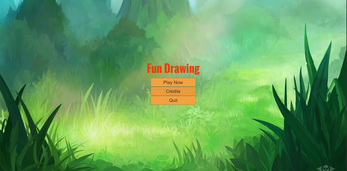
Leave a comment
Log in with itch.io to leave a comment.